docs
SolidWorks Addin Setup
SolidWorks files (.sldasm, .sldprt) are utilized to import Bills of Materials (BOMs) from desktop-based CAD software into SharpSync. (Drawing files’ BOM’s are not currently supported, but if demand is high enough we will consider it) Follow the steps below to begin importing data into SharpSync using CSV files.
Prerequisites
- An installation of Solidworks 2023/4 or later (engage us for older versions)
- Download and install the SOLIDWORKS Addin from the
Downloadssection - Installation of the addin
- An assembly or part file
- Drawings Bill of Materials are not supported yet, but talk to us about integration
Setup Instructions
Setup the CSV datasource in SharpSync
- From the
Datasourcessection, add the CSV datasource as the Primary datasource - Click the
Configurebutton >BOM Configuration - On a new line each, enter the Custom Properties to read
- These properties should be the standard properties that exist in any given SolidWorks file. If it does not exist, a blank value will be used
- Properties are read from the
Configurationtab first, then theCustomtab - Each value entered here will be available as an
Accessor(Property) in theProperty Mappingstab - Make sure to add the Quantity / Qty / qty. column (this will be used later in the property mappings). (The exact naming is not important, as long as it reflects the quantity of parts in an assembly)
For example if you want to display custom properties
Number,Description,Material, then enter these on a new line each
- Click the
Savebutton - On the main datasource tab, make sure that the
Primary Component Identifiermatches with yourNumbercustom property.
The primary component identifier is the identifier that is unique across data source domains. If this is Number or No or PartNumber then the assumption is this property exists in both SolidWorks and your ERP solution.
(NOTE: It does not have to be called Number. It can be called anything as long as it exists as a SolidWorks custom property. If it does not exist, the file name will be used as the fallback value)
In the example below I’ve setup
- Number
- Description
- Revision
- Qty (Settings > Is Quantity property must be enabled)
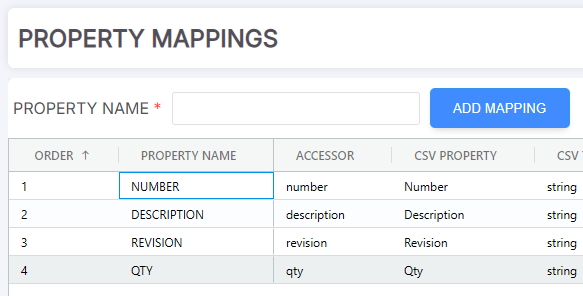
Configure the Addin
After installing the SOLIDWORKS addin, you’ll need to configure how it will generate BOMs. Make sure your Solidworks files have the required properties. (Flattened BOMs are not supported)
- Click Tools > SharpSync > Login
- Enter your SharpSync username / pwd > Click Login
- If successful, the window will close
- Click Tools > SharpSync > Settings
- Click the radio button to use
Custom Property - If the login succeed you should see the
Primary Component Identifierlisted - This is the preferred method of working with the BOM
Push a Bill of Materials to SharpSync
Pushing data from SolidWorks to SharpSync is easy and straight forward. To push a Bill of Materials (BOM) to SharpSync do the following:
- Open a part or assembly file
- Make sure you’ve logged in to SharpSync (Click the login button at least once)
- Click the Push BOM button
- The active configuration of the assembly is used to display data in SharpSync
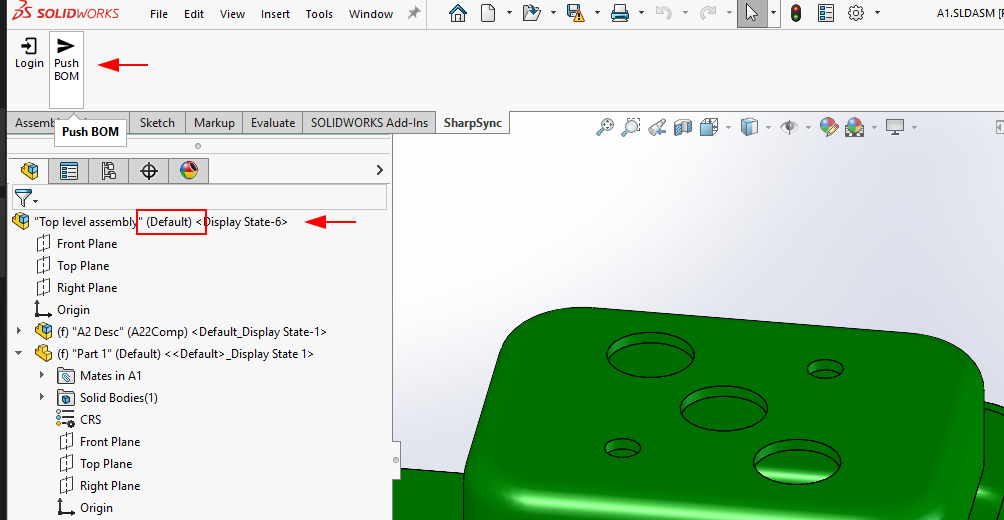
- The configuration for the assembly is loaded in SharpSync.
- The version will always be shown as
current. - If you want to use information from different versions, the addin for
SolidWorks PDM Professionalis recommended

In the example below, the hierarchy in SharpSync is displayed using the mapped Number property mapped in SharpSync.
Notice that the component names are taked from the ‘Number’ primary component identifier
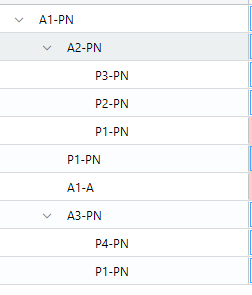
You’re now ready to submit this to your ERP.